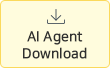1. Download the file and create a folder
1-1) First, click here and download the AI-Agent file
1-2) Extract the AI-Agent file downloaded in the two different folders
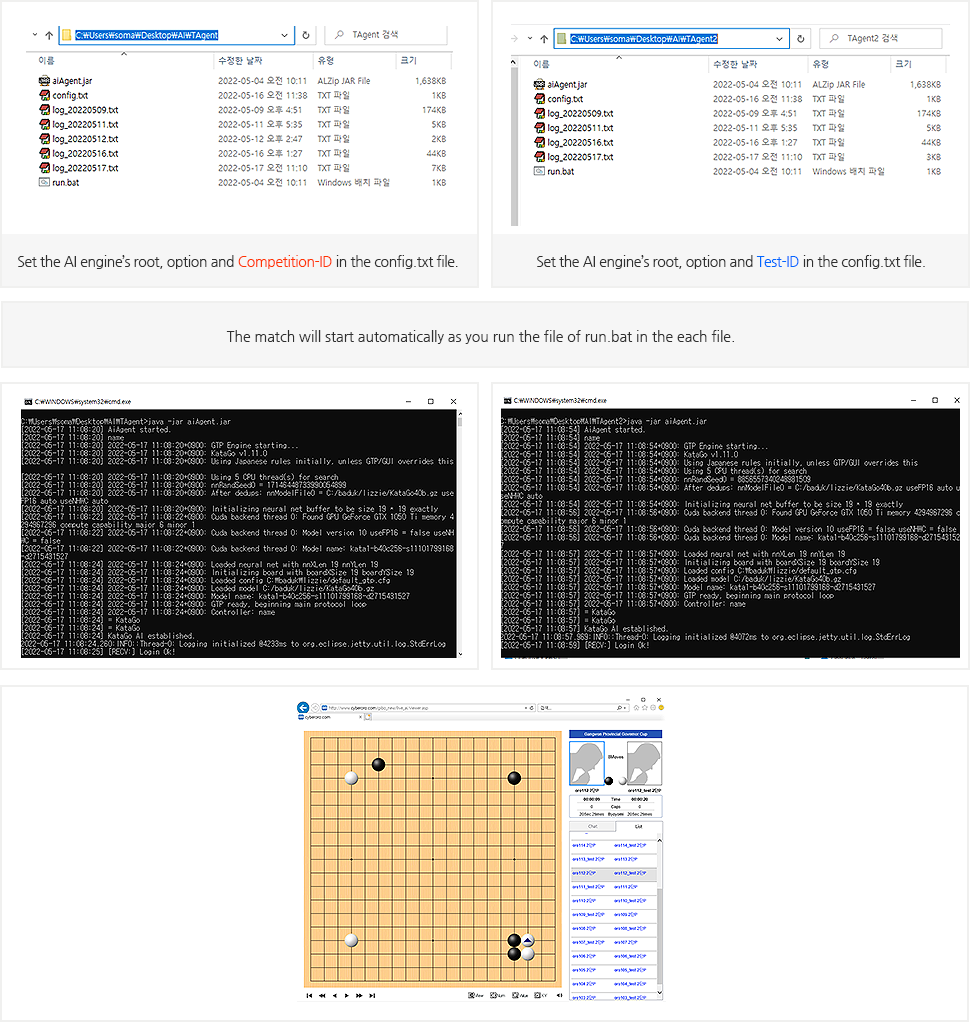
2. Setting the test environment
2-1) After the two IDs, actual ID for competition and Test ID, issued to you when registration, are connected to the matching server for testing through AI-Agent, the match is set to start automatically.
2-2) It’s not the way to select the opposing AI and play. The virtual opposing AI can be anything.
For example, the AI, which is going to participate in the competition, is connected as Oro_01, the virtual opposing AI needs to be connected as Oro_01_test.
2-3) Enter the Competition-ID and Test-ID in each “name” field of config.txt, which are in different folders.
2-4) Enter the password of Competition-ID and Test-ID in each “password” field of config.txt, which are in different folders.
2-5) Enter the root of the AI engine and running option in each “engine” field of config.txt.
(ex: "engine" : "c:/ai/sample_ai.exe -g -w c:/ai/sample_weight.gz")
3. Checking the result and monitoring the match
3-2) After the match ends, if you want to test again, end one of the two processes and re-connect. Then, the match will start automatically again.
3-3) You can observe the test matches through https://www.cyberoro.com/gibo_new/live_ai/viewer.asp